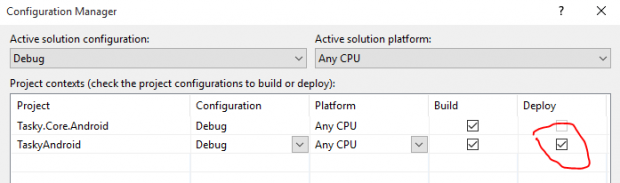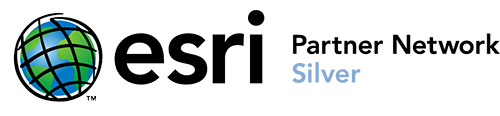Xamarin emulator fails to make an appearance
I was excited by the recent announcement by Microsoft that Xamarin would now be included with Visual Studio. Microsoft bought Xamarin (the company) recently and packaged it into the Visual Studio 2015 installer. That turned an expensive option for mobile application development into one that is reachable for smaller operations. And even better for us GIS developers, this makes the
ArcGIS Runtime SDK for Xamarin a more viable platform for mobile map applications.
I installed VS 2015 with the Xamarin extensions. Then I went to the Xamarin site and found the quick startup tutorial. I downloaded the sample Android app, loaded it into Visual Studio following the tutorial, hit the Run/Debug button, and…nothing.
The application appeared to compile alright, no errors displayed at all, but no emulator opened. Visual Studio went back to its smug coding mode rather than stay in debugging mode.
I tried all kinds of things off and on over the next couple of weeks in my spare time. I poked around in the Android emulator manager, where I could start up the emulator, but it wouldn’t connect to the app. I did online searches of course, but no one seemed to have the same problem. Wow, I must be making some dumb mistake.
FINALLY, I stumbled on the answer: in Visual Studio, click Build – Configuration Manager (or the dropdown for “Any CPU” and then Configuration Manager), and in the dialog, check the Deploy checkbox for the app (TaskyAndroid). Once I did that, running the application actually ran through the full build and the emulator popped up on its own. The app runs pretty slow on the built-in Android emulator. It’s quite a bit faster on the Xamarin Android Player, which I installed from Xamarin’s website.